● [Compatible models] ------ Surface Pro 7+ (released in 2021), Surface Pro 7 (released in 2019), Microsoft Surface Pro 6 (released in 2018), Surface Pro 5th Gen (released in 2017), Surface Pro 4 (released in 2015) 12.3-inch & Surface Pro 3
● [Equipped with a touchpad] ----- Surface Pro can be operated as easily as a laptop, the cursor can be easily controlled, and scrolling can be done simply without needing to touch the screen or use a mouse, making it very convenient for work, study, and business.
●[Lightweight and thin]-----This keyboard is lightweight, wireless, and easy to carry, and is shock-resistant, making it very convenient for use when you're out and about or at work.
● [Magnetic Adsorption Keyboard] ----- The case has a strong magnet built in, so the keyboard is firmly attached and does not fall off. The magnetic mounting style makes it very easy and convenient to attach to your Surface Pro.
●【Caution!!!】-----The keyboard only supports "US English 101/102" layout. If you have "Japanese 106/109" layout, you must change the keyboard language setting of your PC to "English 101/102" layout. Otherwise, input errors or incorrect recognition may occur.
US English layout Bluetooth keyboard
The US English keyboard layout is also called the "ASCII keyboard layout" or "US keyboard layout". It is characterized by the lack of keys such as "Full-width/Half-width", "No conversion", "Conversion", and "Katakana/Hiragana" that are found on Japanese keyboard layouts. In addition, the layout and size of some symbol keys such as "@" and ":" are also different from the Japanese keyboard layout.
This product is a keyboard compatible with the Microsoft Surface Pro series and is not a genuine Microsoft product. There are some differences in the settings and use of the keyboard compared to genuine products. Please be sure to fully understand the product attributes or refer to the included instruction manual before using the product.
Initial Setup Description
1. On the keyboard side: Press and hold the power button for about 3 seconds to turn on the power.
2. Press "FN+Z" to enter keyboard pairing mode.
3. On the PC side: Go to Settings → General → Turn on the Bluetooth function, click or tap [+ Add Bluetooth or other device], and search for peripheral devices.
4. When the [Bluetooth Keyboard] item appears in the list, click or tap it, wait a moment and if it says [Settings complete], pairing is successful.
5. After the connection is complete, [Bluetooth Keyboard] will be saved in the [+ Add Bluetooth or other device] list. The [Connected] text will be displayed in faint letters just below it, and you will be able to use the keyboard as normal.
*Note: ① After the initial settings are complete, the keyboard will remember the PC information and will automatically pair with the PC from the next time it is used. ② If you press "FN+Z" incorrectly, the PC information currently stored in the keyboard will be invalidated and the PC side will need to delete and re-add the device information.








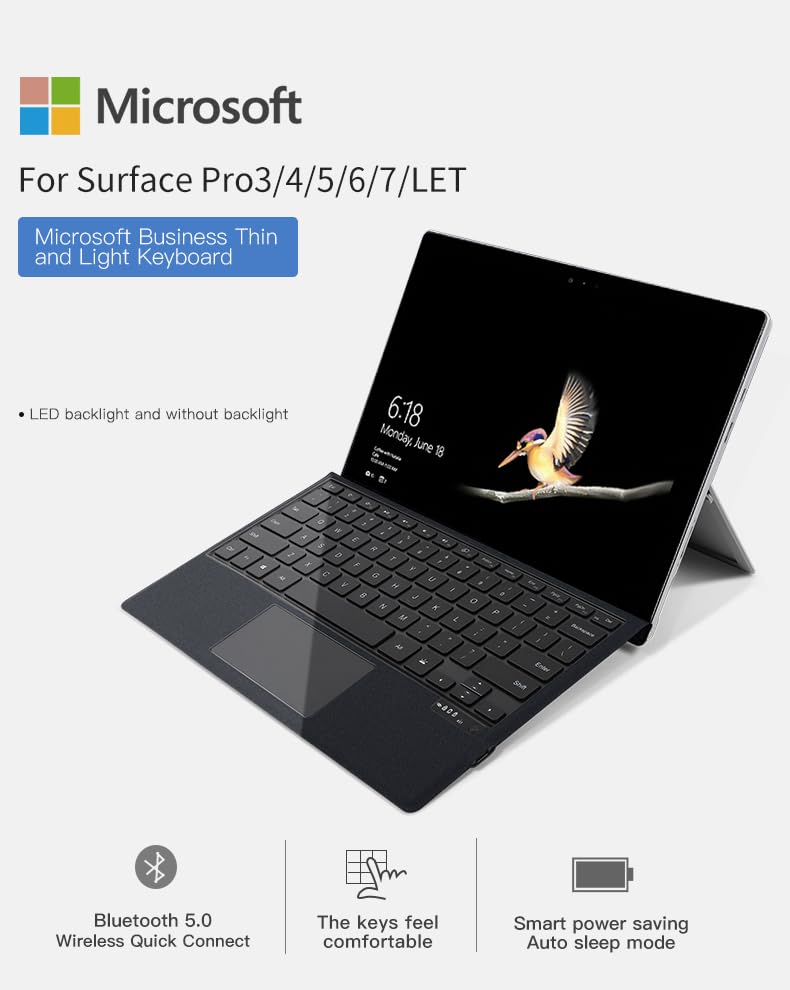
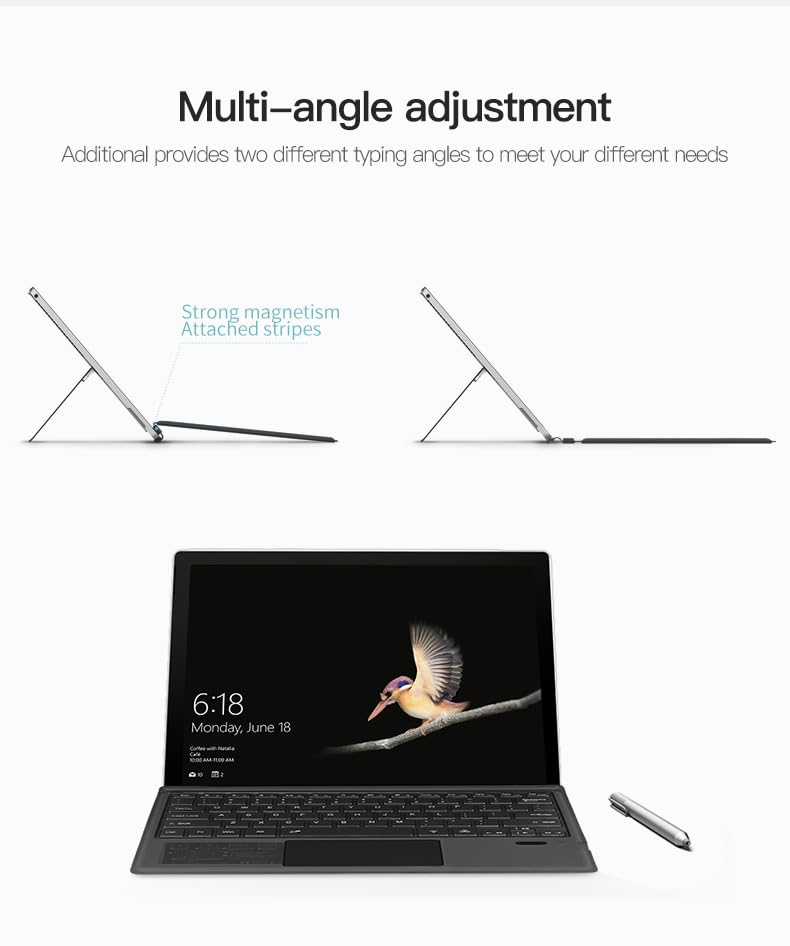
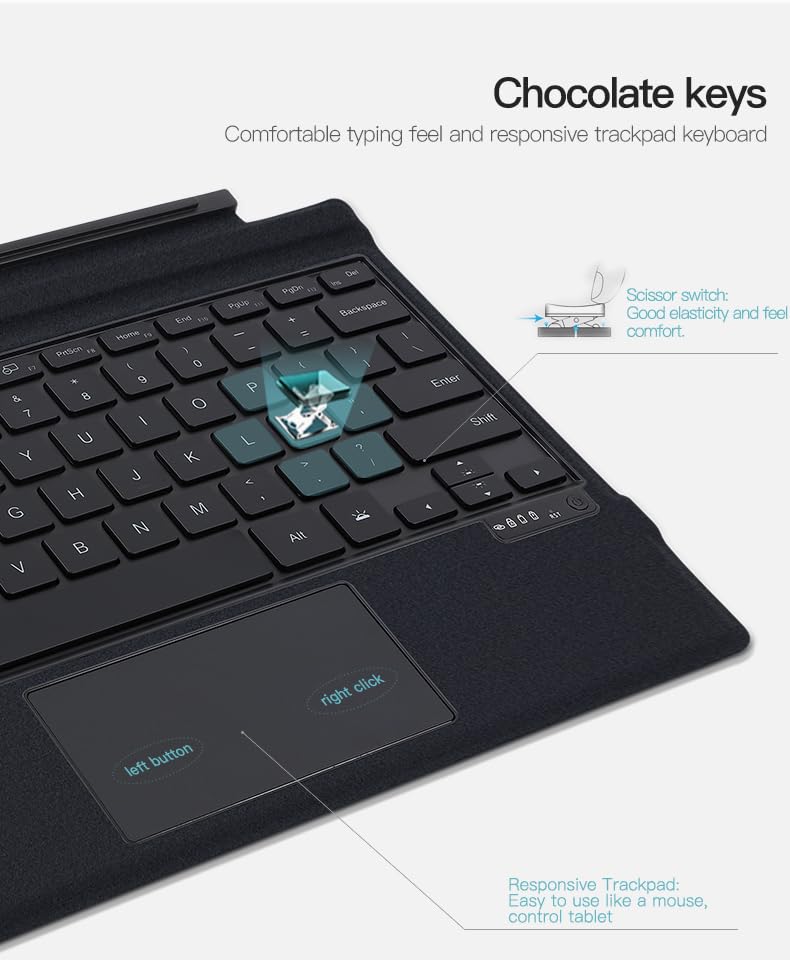

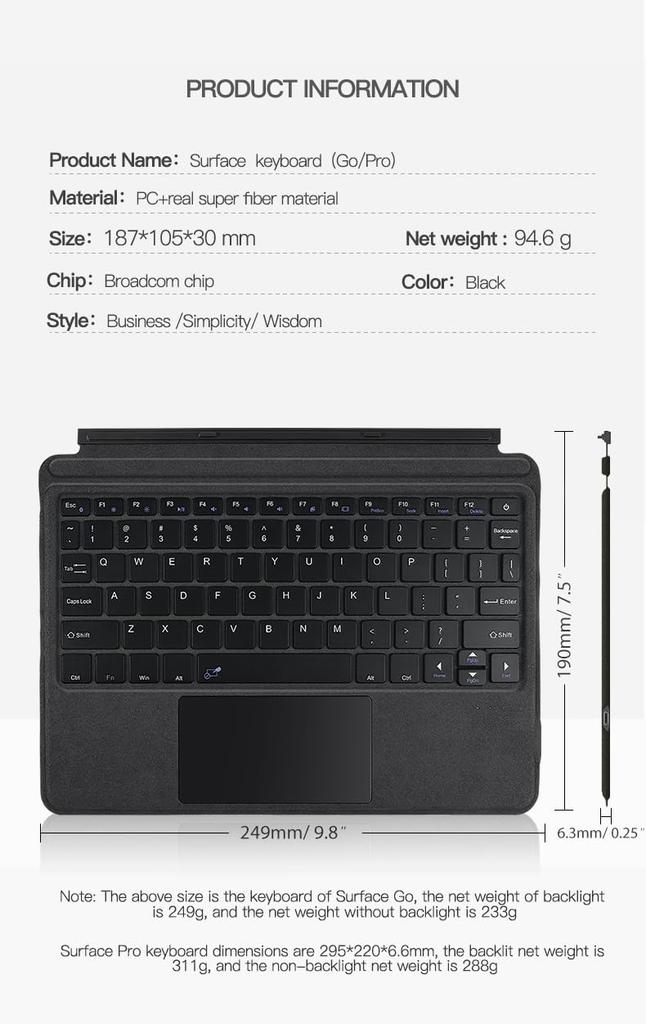

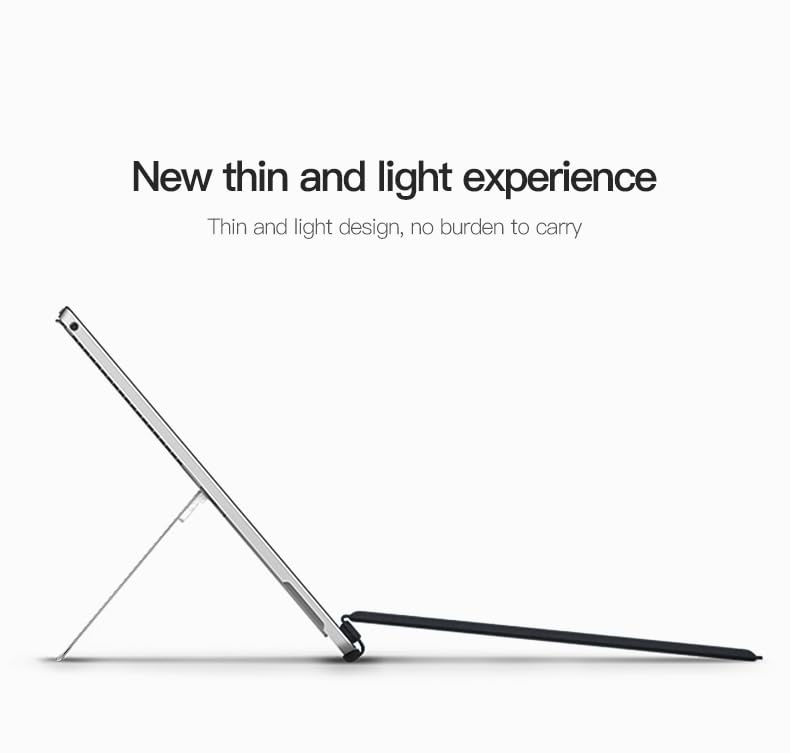













![Quality Keyboard for Surface Pro Keyboard with Easy To USB Wireless Keyboard [90-day Guarantee] 3/4/5/6/7, Bluetooth, Touchpad, Install, Wireless,](https://img.joomcdn.net/ee35d2fbabaa42d10eef56d524603ac061215150_100_100.jpeg)





